Contour Map is a map that shows lines of equal magnitude (like elevation, concentration, precipitation etc.). Contour map for required parameter (Z) can be plotted with respect to coordinate data (X,Y). Different set of contour maps can be plotted if one has multiple Z values for X, Y coordinates.
Uses of Contour Maps
Contour maps are extremely useful in various fields like Meteorology, Environmental science, Physical Geography and Oceanography, Ecology, Social Sciences, Civil Engineering and Geology. In geology contouring is mostly used in structural geology, sedimentology, stratigraphy and economic geology. One of very common example is topographic map where elevation is used to show topography of area. Another example is Isopach maps to illustrate variations in thickness of geologic units. An example of simple contour map is given below -
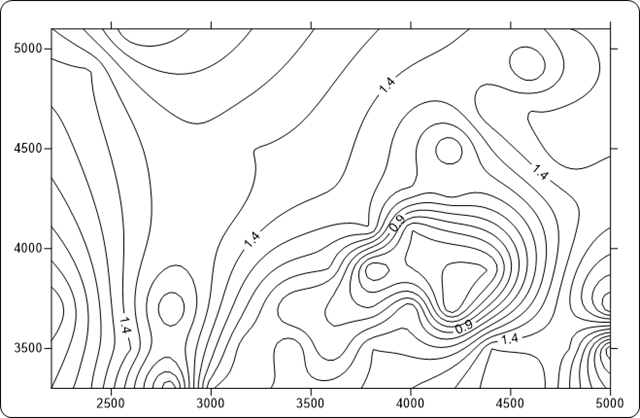
In Surfer contour map can be prepared based on a grid file. We have already discussed about grid file creation.
If you already well versed with Grid file creation then you can download Demo Grid file for practice.
To create contour map one has to perform following steps:
Step 1: Click the Map ↦ New ↦ Contour Map command, or click the button  in the map toolbar. Then Open Grid dialog will be displayed.
in the map toolbar. Then Open Grid dialog will be displayed.

Step 2: Select the grid file you created in previous tutorial (Demo Data.grd) by clicking once on its name. The file name is entered in the File name box.

Step 3: Click on Open Button or alternatively Double Click on file name.
Step 4: In the Assign Coordinate System dialog, accept the default Unreferenced local system and click OK. The map is created using the default contour map properties.
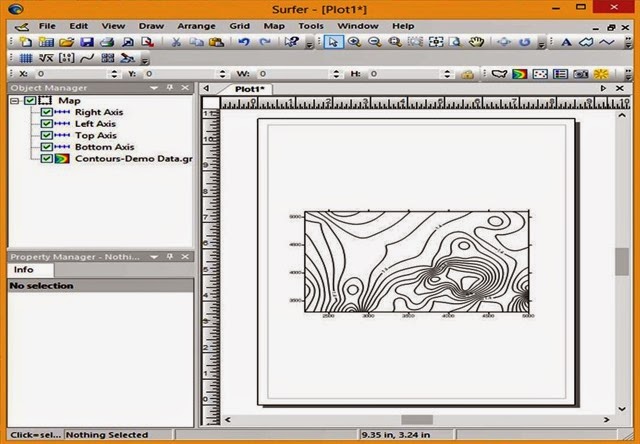
Step 5: If you wish to save contour map; by default it will be saved in the same directory in which grid file was present with extension .srf.
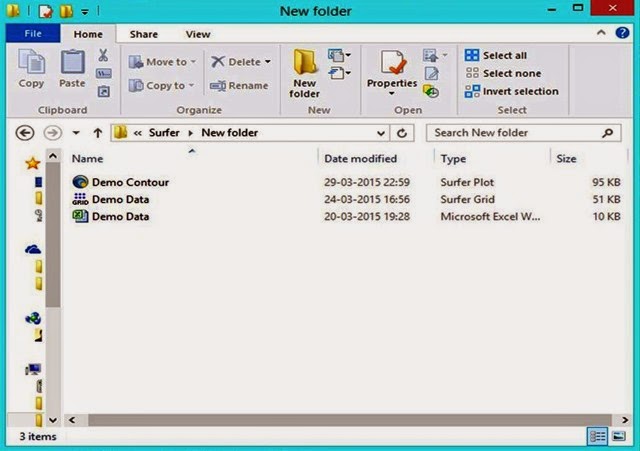


0 Comments:
Post a Comment